Maps Speed Limits
in Google Maps!
How to display speed limits in Google Maps?
Just start the Maps Speed Limits app, push your home or back button on your phone, start Google Maps (or Google Navigation) and watch it happen.
The app will get visible every time Google Maps is active.
You might want to show speed limits in other apps too. Maps Speed Limits allows you to do so: in the home screen, go to 'Applications' and just tick every app you want Maps Speed Limits to show up.
If Maps Speed Limits overlaps something important, simply tap the traffic sign icon while active and it will hide for 10 seconds. Or you can drag the traffic sign icon to another position on your device's screen!
To change your preferences, like units of measurement in miles or kilometers, or the size of the icon, just start Maps Speed Limits. All of these options are in the home screen. You can even adjust Maps Speed Limits's transparency.
To stop using Maps Speed Limits, uncheck the 'Enable overlay' option in the home screen.
Choose your favourite traffic sign
Maps Speed Limits shows a small traffic sign. You can choose your favourite (USA-style or international style) at the home screen of Maps Speed Limits:


Free trial period
You get a free trial period of 7 days. During your trial period you can end your subscription anytime. Afterwards, you will obtain a licence for Maps Speed Limits automatically so you can enjoy the app everyday.
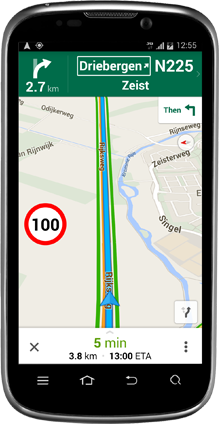
- Free 7-days trial
- No advertisements
- Works with any app
- Auto show and hide